Bullet lists are one of the best methods to organize your words into a comprehensive format. They’re a great way to break down walls of text into simple, memorable words. If you want to learn how to make bullet point symbol lists, check out this easy guide.
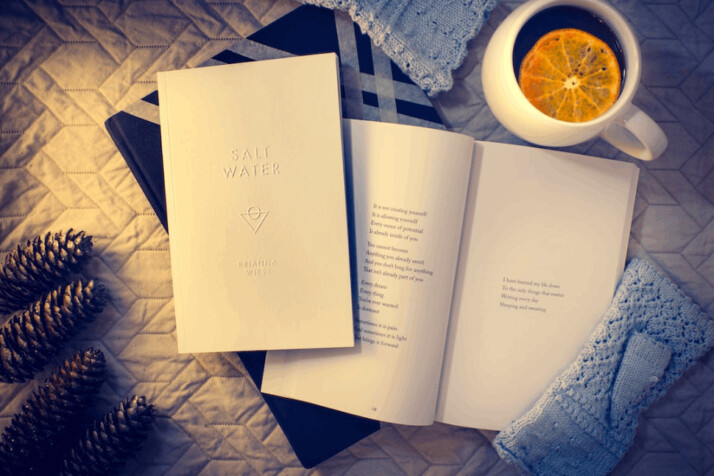
What is a Bullet Point Symbol?
A bullet point is a symbol that represents an item that belongs to an unordered list. Bullet points symbols can come in all sorts of symbols, but the most common ones are black dots and asterisks.
Numbers don’t count [pun intended] because they represent items on an ordered list. This means that the items in the list follow numbering rules. Ordered lists can be arranged chronologically or as a ranking system.
When do you Use Bullet Points?
Bullet point symbols represent elements in a list. They are important because they help organize content, and they help readers digest information more easily. Bullet points are especially helpful for longer lists because they represent a shift in thought or topic.
Every writer must learn to use these characters because they aid in the exposition of key information. Remember that nobody likes reading a wall of text. A wordy paragraph isn’t just an eyesore, and it can also be intimidating to readers.
There’s a good reason why list articles are quite popular. – They present information in a concise, organized manner, and it helps readers easily recall the information.
If you’re struggling to add bullet points to your content, read the following section. These methods will enable you to insert bulleted lists quickly, which will also help streamline the writing process.
How to Make Bullet Point Symbol
There are many methods to insert a bullet point symbol into your content. This section will cover all known methods for adding bullet point symbols on the most popular word processors.
Copy and Paste
The most convenient way to add a bullet symbol is to copy it from the internet and paste the symbol on your document. Simply search for “bullet point symbol” and copy the symbol by highlighting it with your cursor and pressing CTRL + c.
Next, paste the symbol to your document with CTRL + v.
Type it with the Alt Key
Users can also use a keyboard shortcut to insert bullet point symbols in any application. The keyboard shortcut is as follows: alt + 0149 (numeric keypad). Alternatively, you can also use Alt + 7.
Press and hold the alt key and type in the corresponding numbers. The bullet symbol should appear as soon as you finish typing the code.
Use Program-Specific Google Docs Shortcuts
If you use Google Docs often, you can also insert a bullet symbol by clicking on the bulleted list icon. You can also press CTRL + shift + 8 to quickly insert a bulleted list.
Use the Windows Character Map
The character map is a Microsoft utility that allows users to copy any symbol or special character. Used who don’t have numeric pads use this option to insert bullet point symbols. To use the character map:
- Click the Windows Start button.
- Select Windows Accessories.
- Open the Character Map.
- Click on Advanced View.
- Type Bullet in the search box.
- Click on the symbol you want to use.
- Click on Select and Copy.
- Open your document and insert the symbol by pressing CTRL + V.
In Summary
A bullet symbol represents elements in a bulleted list. Writers create bulleted lists to improve the way they present information. Any symbol can be used to represent a list, but they need to be simple and legible.
Knowing the steps and codes for particular symbols will allow writers to seamlessly add lists to their content. This results in readable and memorable work.
Feel free to revisit this guide whenever you make bullet point symbol lists. Many word processors share similar processes. Some examples are Microsoft Excel and Microsoft Word (Here’s an in-depth guide for Word).
Explore All Bullet Point Generator Articles
Best Resume Bullet Point Generators for Highlight Your Skills
If you are looking for a job, the first thing you did was update your resume. You probably used resume…
Bullet Points? In Excel? Over Here!
The main focus of Microsoft Excel is numerical data. However, you can also use it to work with text data…
Complete List of Shortcuts for Creating Bullet Points
Bullet points are a great way to break down your content into easy-to-digest chunks. To keep your document organized, learning…
Sentence Before Bullet Points: An Guide on Bulleted Lists
Sometimes, writers find it difficult to list their ideas within a text. This is an essential skill to learn, particularly…
Clear Guide to APA Bulleted List Format
Bullet points in APA format have certain rules that you need to follow properly to maintain the sequence of the…
Add Bullet Symbols with this Easy Guide
Bullet lists are one of the best methods to organize your words into a comprehensive format. They’re a great way…
