Anyone who’s ever written or read a Word document has encountered headings. Headings improve the readability and emphasize key sections of your documents. Learning how to make a heading in Word is a crucial skill for any field.
This article will explain headings and their importance and provide a simple guide for creating headings. Let’s begin.
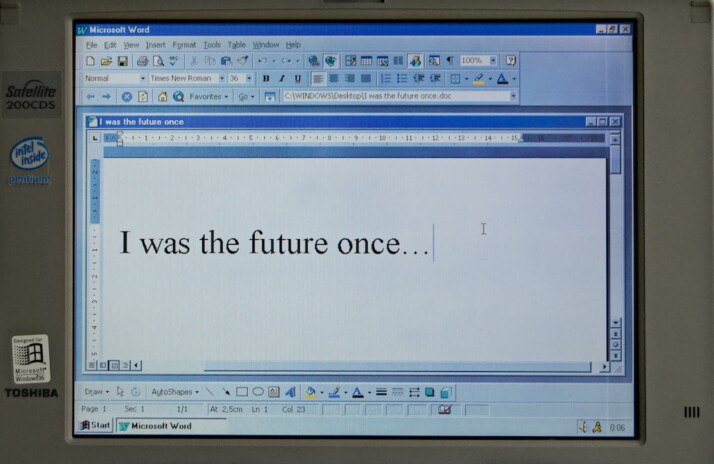
What Is a Heading?
A heading is a style of text that usually leads and informs readers of the main subject or purpose of a given document. Headings have specific text styles, such as capitals, italics, and bold.
Users can further break their text into sections to distinguish content without marking it more explicitly. Headings are a part of formatting and have a distinct size and style from the rest of the text.
Like regular text, you can style headings according to color, alignment, spacing, and indentation.
Why Are Headings Important?
Essentially, headings indicate the level of importance of the content found in the document’s sections. Writers use headings to mark a title and distinguish the other page subsections.
Headings help readers follow the flow from one topic to another and improve the document’s structure. Adding headings also allows Word to create a table of contents automatically.
Additionally, academic writing requires writers to use headings to mark particular sections of their articles. It helps readers keep track of the main points and any related information.
You may need to update the document’s format to match the standards used in an APA or MLA-style paper.
How to Make a Heading in Word
It’s possible to make any text look like a heading by using a large font size. However, this means you forego many essential features you might need to apply to your document. To enjoy these features, you’ll need to learn how to make a heading in Word.
To Add a Heading in PC
- Type or select the text you want to change in a Word document into a heading.
- Select the Home menu, then click Styles. (You can also press Alt+H, then L, to save time.)
- Under the Styles tab, choose a heading style that suits your purpose.
- Deselect the heading and press Enter to move your typing cursor to the following line. It will automatically turn off the heading formatting.
Word automatically applies a font and color change to distinguish headings from the rest of the article. It also automatically chooses the heading style based on previous styles.
For example:
If you’ve already added a Heading 1, Word automatically selects Heading 2 when you add a new heading.
The Bottom Line
Headings are titles in a document that use a different style and format from the rest of the text. Writers use them to improve readability and distinguish the different sections of a document. Headings are vital for academic papers because they require writers to follow a particular style.
Thank you for your trust, and good luck with your writing!
Explore All Blog Title Generator Articles
Why Are Headings Used in Articles?
As a writer, you should master everything about writing content. Your understanding of the profession reflects on the quality of…
How to Create a Good Title With Title Examples
Whether you’re writing a blog or a feature article, you NEED a good title. With a good title, you can…
Interesting Thesis Title Examples for Research Papers
Writing a research paper can be daunting. What’s even more challenging is picking a suitable topic. Even after brainstorming, you…
Best Tips for Writing a Great Blog
Anyone who has read a blog post has taken in information from a thought leader who is a pro in…
What Are Listicles? How to Start Them?
List posts, also known as lists, have a bad reputation in the online world, where the value of your blog’s…
How to Come up With Name Ideas for a Tech Blog
Do you want to build a successful tech blog? Are you looking for great tech blog name ideas to come…
