In this article, we’ve put together some easy-to-follow steps on how to post a picture on Facebook. Facebook has made sharing photos from your mobile device, computer, or camera easier and faster.
As with all things on the Internet, there are numerous ways to accomplish Facebook-related tasks. That includes the various methods you could use to upload pictures for Facebook fame or fun.
Let’s dive into the specifics of posting pictures on Facebook from your browser or mobile app.
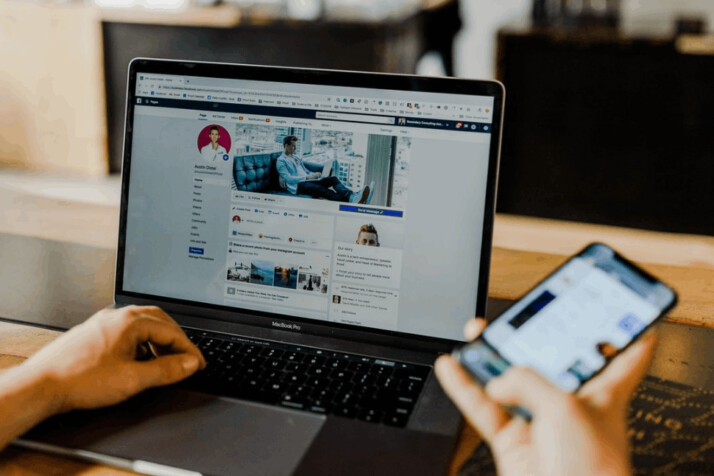
How to Post a Picture on Facebook?
Whether it is a photo, drawing, or video, there are two ways to post something on Facebook. You could use your computer browser or mobile phone to upload your photos with friends and family on Facebook.
Whether you want to add photos from your phone, tablet, or computer, here’s how to post a picture on Facebook.
Upload Photos on Facebook Using the Mobile App
- Open the Facebook App on your phone. If you’re already logged into your Facebook account, then it will take you to the Facebook News Feed.
- Go to the page or profile where you want to post the picture(s). Stay on the newsfeed if you want to post a picture in your own profile. To post a photo on a friend’s timeline, look for their name on the search bar.
- Tap Photo on iPhone and Photo/Video on Android. First, tap on the ‘What’s on your mind?‘ status box, then hit Photo/Video. To add a photo to your Facebook profile, just tap Photo below the Status box. If you want to post to a friend’s profile, you’ll have to tap Share Photo.
- Choose pictures to upload. Tap every image you want to upload to pick them all at once.
- Tap Done on the upper right-hand corner. A draft for your attached photos will be created.
- Then, edit your post draft. The “Say something about this photo” box allows you to add text to the post. You may also upload more photos by tapping the green landscape icon, then selecting Photo/Video.
- Tap Post in the upper right corner. It will create a Facebook post along with the attached photos.
Upload Photos on Facebook Using a Computer
- Go to Facebook’s official website fromyour browser’s URL bar. If you’re not already logged into your account, then enter your email and password to sign in.
- Then select Photo/Video. This option is directly beneath the ‘What’s on your mind’ status box at the top of the page. It will then open a pop-up window to upload photos.
- Choose pictures to upload. Hold Ctrl(or Command on a Mac) and click on each of the pictures to select multiple images at once.
- Click Open or Hit Enter. It will create a draft of your post with the uploaded photos.
- Then, edit your post. Click on Add More Photos to upload more photos or write something on the ‘Say something about this photo’ box.
- Click Post in the bottom right corner of the post window. It will then upload your photos to your selected profile or page.
Conclusion
Uploading a photo on Facebook is fairly easy, and the steps are not exhaustive.
Whether you want to post a picture on Facebook from your computer or mobile, the steps outlined in this article will guide you through. Once you try out the steps yourself, the whole process won’t even take more than a few minutes to complete.
Explore All Facebook Marketing Articles
How Can I Change My Facebook Password?
Changing your Facebook password is an excellent way to increase the security of your account. Especially if you’ve used the…
Do GIFs Even Function on Facebook Today?
You know you can upload both still and moving images to Facebook. Facebook unveiled a new feature that will enable…
Want To Add Music To Facebook Posts?
Everyone wants to increase the number of people visiting social media pages. Stories enable your friends or followers to get…
How to Find a Facebook Profile From a Picture
There are different methods to search Facebook by image and find someone’s profile on social media. You may have a…
A Guide to Delete Facebook Ads Campaign
When you no longer need a specific ad or campaign on Facebook, it’s best to delete them from your ad…
5 Tips to Offer Better Facebook Targeting
This article outlines effective Facebook targeting tactics to improve traction and ROI while minimizing cost per conversion. The ability to…
