The location feature is a powerful Facebook tool. It’s a great way to market and promote your brand locally. It makes it easy for people within your area to find, connect and interact with you, giving you more exposure. If you want to know how to add location on Facebook, read on.
Letting people know where you are, encourages more intimate communication and better engagement. The location feature on Facebook allows users to tag their location on their posts. This article is a step-by-step guide on how to add location on Facebook.
How to Add Location to Facebook Posts on Personal Profile
Facebook’s mobile app helps you post on the go. You’ll have to adjust some settings on your phone before you can add a location to Facebook. Go to your phone’s settings and make sure Location Services are enabled. This way, you have full access to Facebook’s location options.
After doing this, follow these steps to add a location when creating content for your personal profile.
- Log into your Facebook account.
- Click on the “What’s on your mind” box to create a new post.
- Type in your content, add photos, and click the “Check In” option below the text box.
- Enter your location into the pop-up text box or select from the list of suggestions provided.
- Click on “Post” to publish your content.
How to Add Location to Facebook Posts After Posting
If you forgot to add your location before publishing your content or want to change the location you added, you could still do so. Follow these easy steps.
- Log into your Facebook account.
- Head over to the post.
- Tap on the three dots in the top right corner of the post. Navigate to “Edit post.”
- Click on “Check In” and search for your location.
- Add your location and click “Save.”
- Refresh, and you’ll see that your location has been added to your post.
How to Add Location to A Post on Facebook Page
Follow these easy steps to add a location to a post on your Facebook page.
- Log into your Facebook account.
- Head to your business page and click “Create a post.”
- Type in your content, add photos if you wish to, then choose “Check In” to add your location.
- Search for your location, complete your post, and hit “Continue” to post.
How to Add Location on Facebook Business Page
Adding your address to your Facebook page is excellent for getting buzz because it lets users check in when they visit your business location. It also helps them find you when they search for businesses in their location. You can add an address if your Facebook page is set up as a business or brand page. Follow these steps.
- Open your Facebook account on your browser.
- Navigate to your Facebook page.
- Click the “About” option on the left-hand side of the page.
- Select “Edit Page info.”
- Click the box next to “Has a street address” and enter your company’s address.
- Select “Customers visit my business at my address” under the map.
- Click “Save changes.”
- If this doesn’t work for you, you might have to change your page’s category settings first.
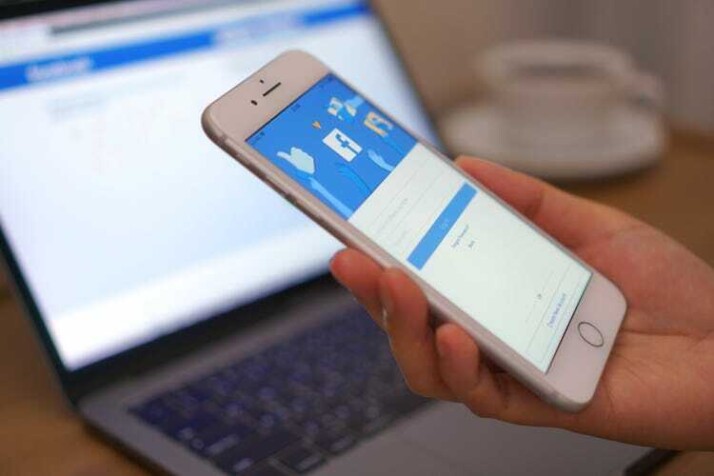
To Wrap Up
Adding a location to your posts can be a great way to advertise your brand organically. It also helps you connect and interact with prospects in your location.
People who search for businesses by location will find your posts and connect with you. If you want to reach a greater audience, it’s time to start adding a location to your posts.
You can also add a location to your business page to allow people check-in whenever they visit your business. Adding a location to your Facebook posts or business page is pretty straightforward. This guide discusses how to add location on Facebook.
Explore All Facebook Marketing Articles
How Can I Change My Facebook Password?
Changing your Facebook password is an excellent way to increase the security of your account. Especially if you’ve used the…
Do GIFs Even Function on Facebook Today?
You know you can upload both still and moving images to Facebook. Facebook unveiled a new feature that will enable…
Want To Add Music To Facebook Posts?
Everyone wants to increase the number of people visiting social media pages. Stories enable your friends or followers to get…
How to Find a Facebook Profile From a Picture
There are different methods to search Facebook by image and find someone’s profile on social media. You may have a…
A Guide to Delete Facebook Ads Campaign
When you no longer need a specific ad or campaign on Facebook, it’s best to delete them from your ad…
5 Tips to Offer Better Facebook Targeting
This article outlines effective Facebook targeting tactics to improve traction and ROI while minimizing cost per conversion. The ability to…
